Help
1.Quick start
(3)Album and resource management
(5)Using mobile phones and tablets to access!
2.Note
(5)Search condition constraint
1.Quick start
(1)Install and startup
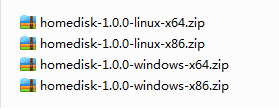
Choose a suitable zip file for your computer.
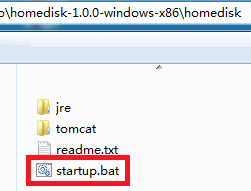
Unzip it.Find the startup.bat and execute it.If your system is linux ,please use the startup.sh.
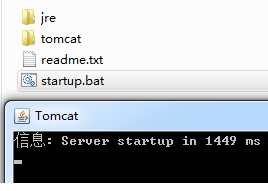
When you see this prompt, it means success.
(2)User management
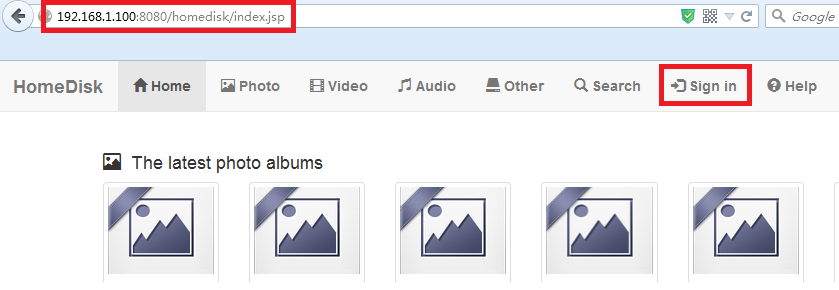
Visit http://your server ip:8080/homedisk(http://localhost:8080/homedisk is right too), and sign in.
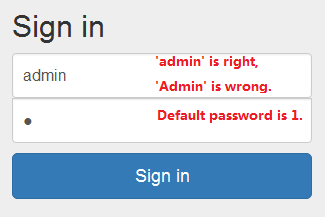
Please sign in as admin at the first time. Letter 'a' is lower case. The default password is 1.
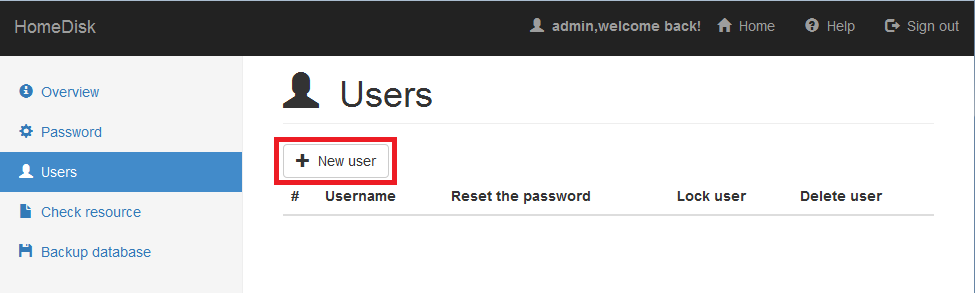
Click button named 'New user' which in the user panel.
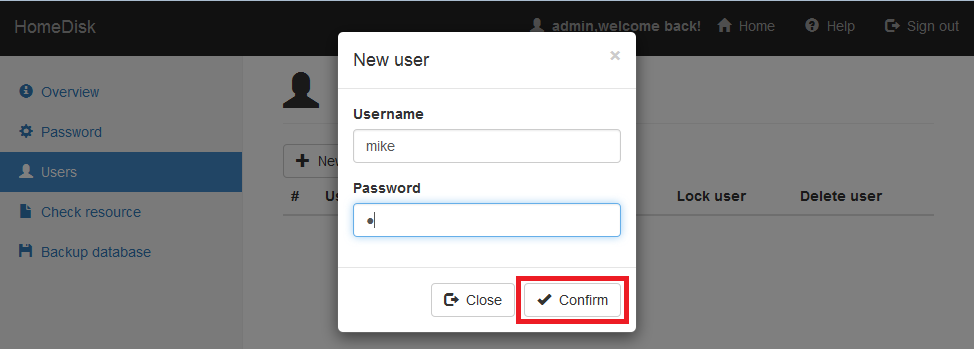
Fill in the username and password ,then click confirm button.
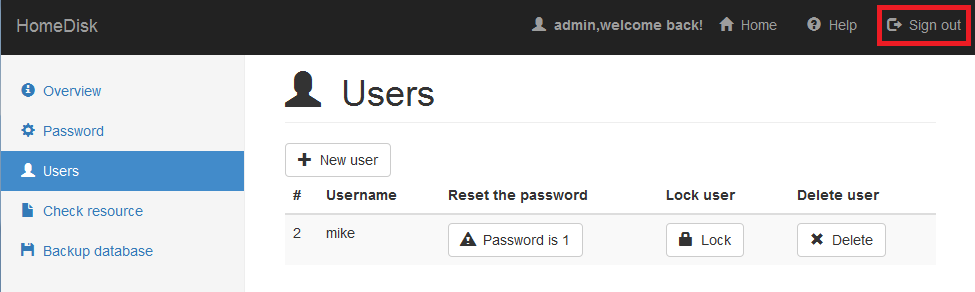
At last, sign out.
(3)Album and resource management
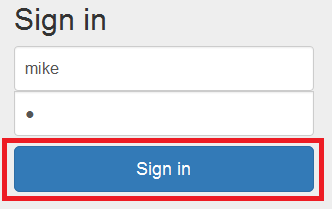
Sign in with the new account.
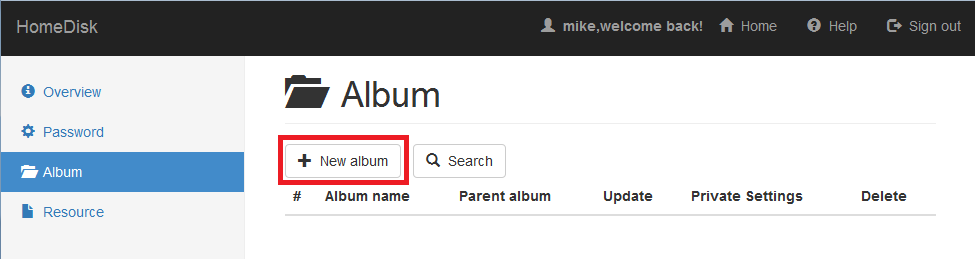
Click button named 'New album' which in the album panel.
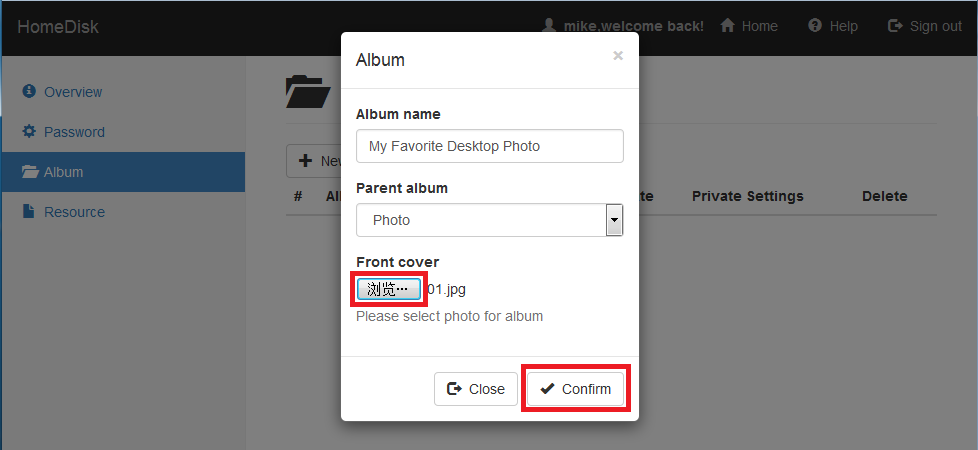
Fill out the album info and select parent album , only the 'Other' album has not any constraint on file type.
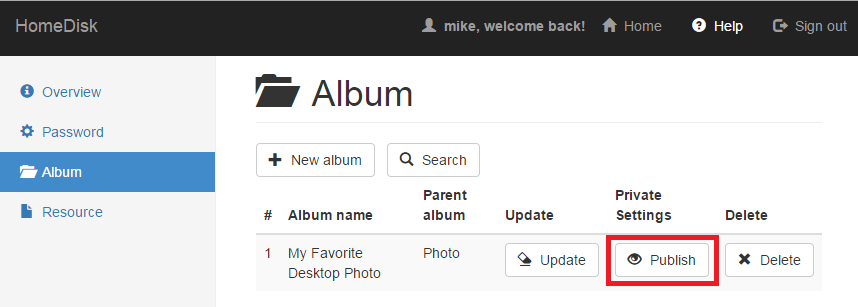
If you want to share your album to the anonymous users, you should click 'Publish' button.
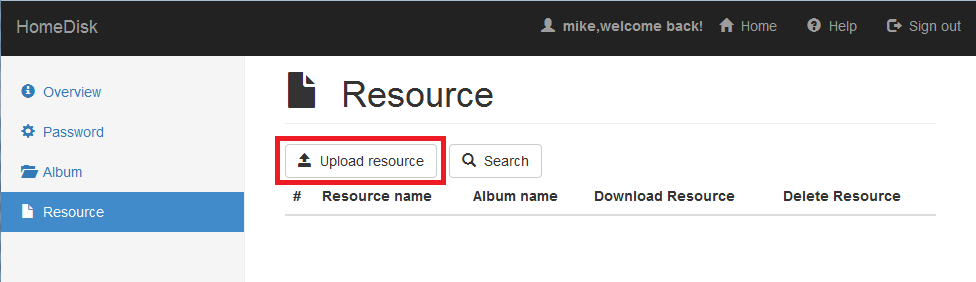
Click button named 'Upload resource' which in the resource panel.
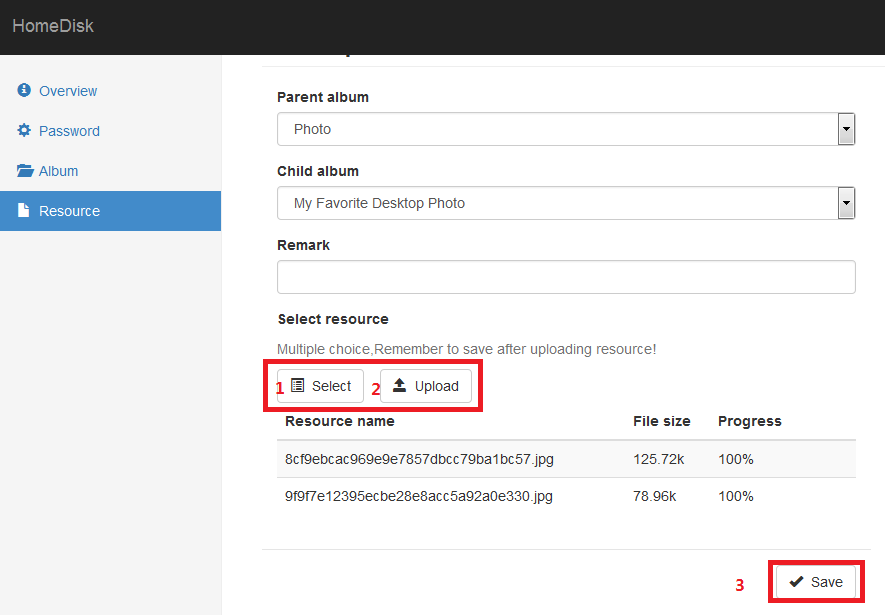
Follow the steps in this picture, you can upload files into the album.
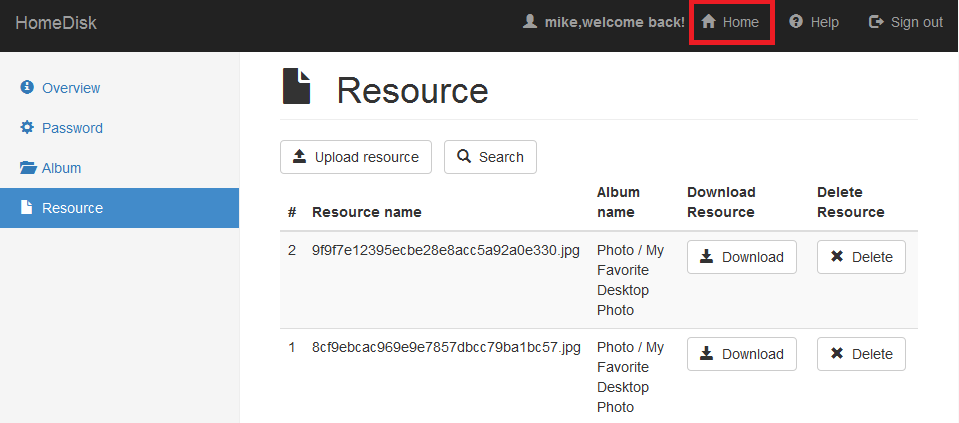
After uploading the files, you can see them in home page.
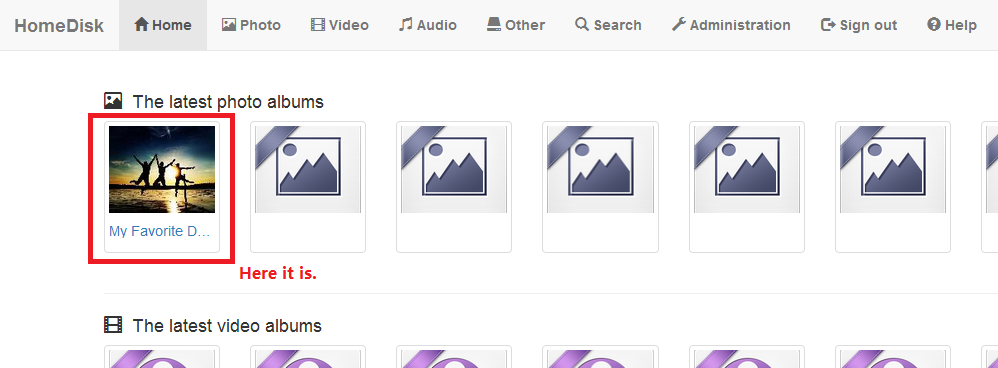
You see, here it is.
(4)Preview and play
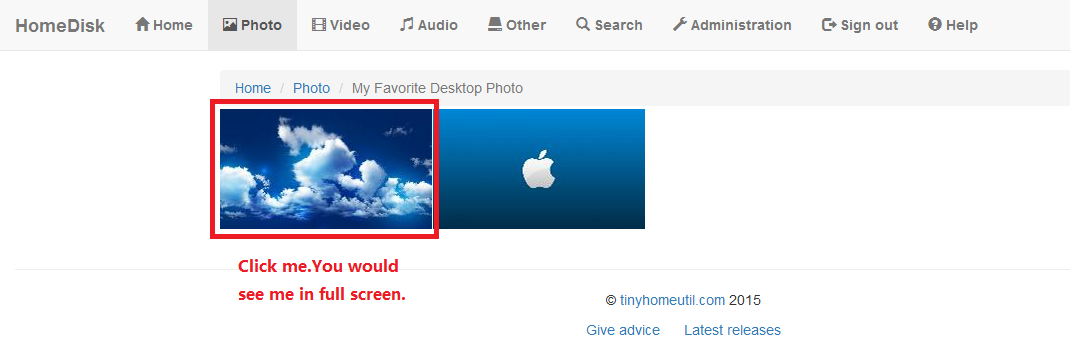
In this page, you can preview all the photos in this album, if you want to view them in full screen, just click any one of them.
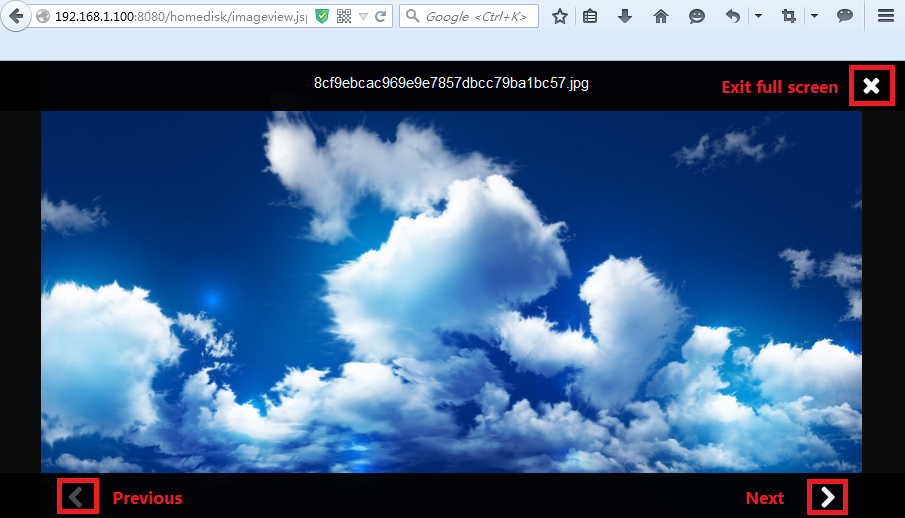
There are three buttons in full-screen window.You can do the same thing by the keyboard.The keystrokes are '<-', '->' and 'ESC'.
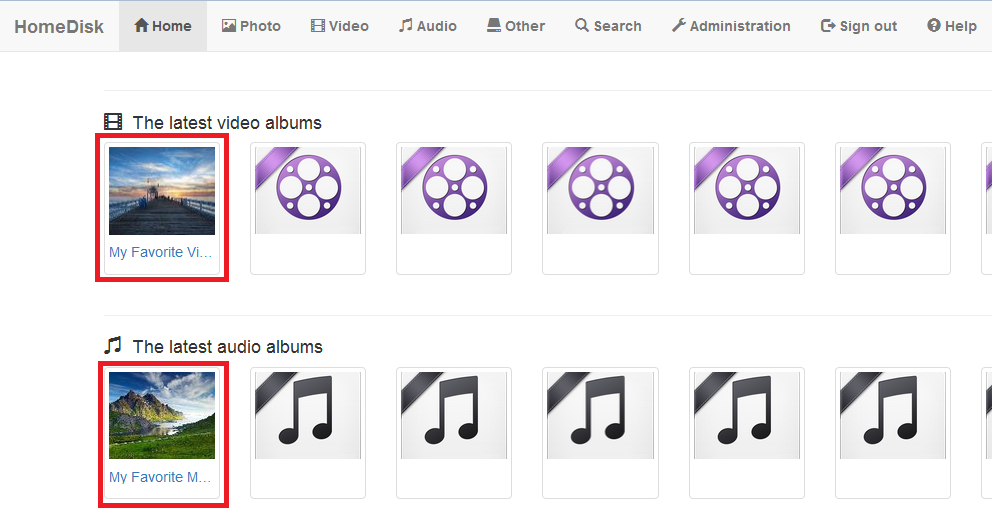
The following introductions is about playing video and audio.
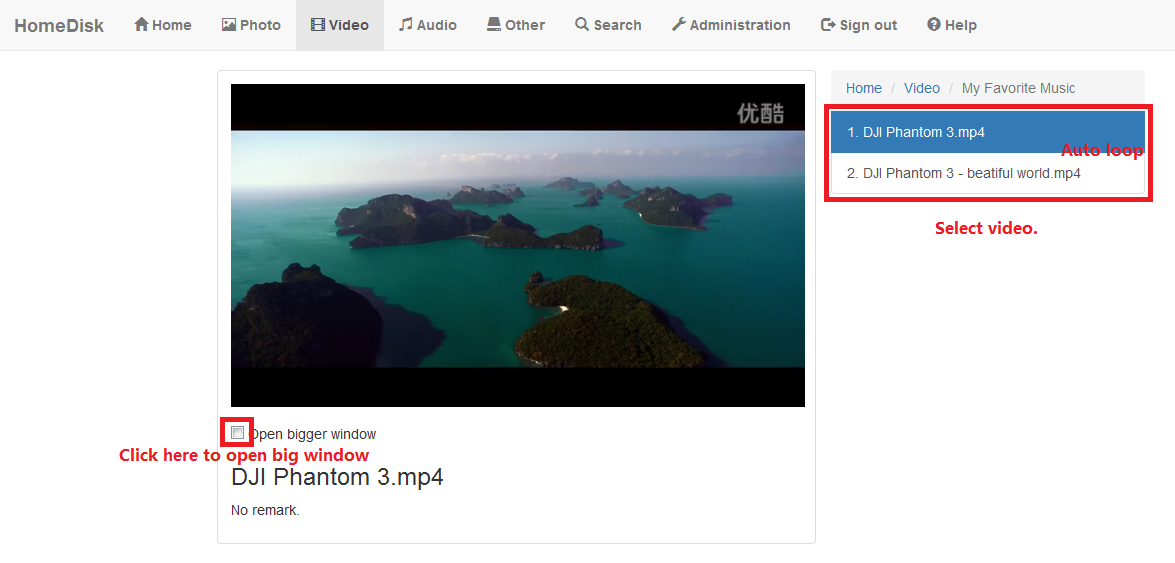
Videos are autoplay.You can open another window which is bigger by clicking the checkbox under video player.
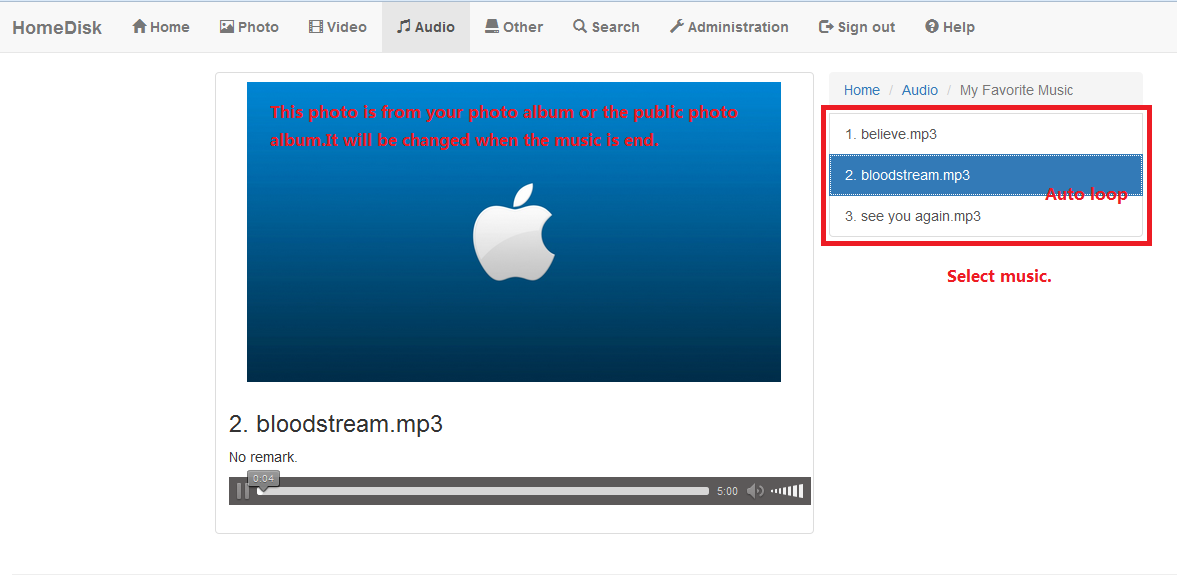
The photo is selected from your photo album or public album, when the new audio start playing, the photo will be changed at the same time.
(5)Using mobile phones and tablets to access!
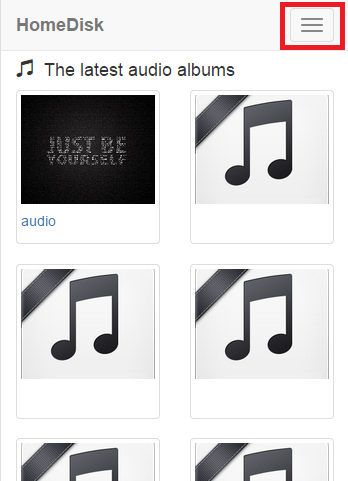
Clicking the button displays the menu at the top right! Different browsers will show difference in interface, depending on personal preferences to choose!
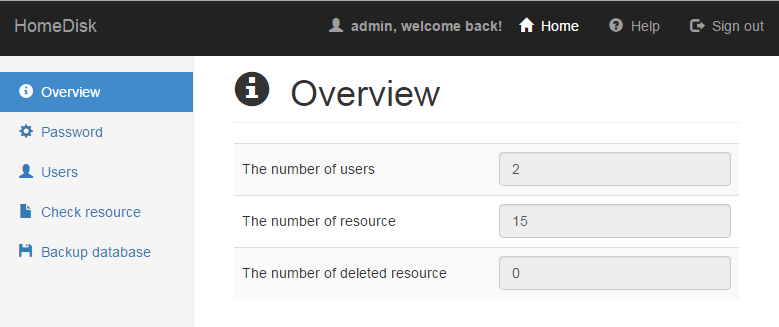
Access management systems recommends using landscape mode!
2.Note
(1)Supported file type
Since HTML5 is not perfect, the video types this system supported are mp4, ogg and webm.The audio types this system supported are mp3, wav and ogg.The photo types this system supported are jpg,jpeg,bmp,png and gif.The 'Other' album support any file types, but you can not preview or play files in this album, but download is allowed.
(2)Data backup and recovery
This system does not support automatic backup.Manual backup is the only choice.If you think automatic backup is important, please tell us().
(3)Check Deleted file
In order to protect the security of user data, users can not delete files at once, it must be confirmed by administrator.The administrator can recover deleted files.
(4)Accessible content
Anonymous users can only see the public files, the users who has been sign in can see both your files and the public files.
(5)Search condition constraint
The search action just support one word or phrase, not support wildcard.The action will find keyword in album name, album parent, resource name and remark.